The iOS version of App stores its backups in iCloud, while the Android version of App stores its backups in Google Drive. Thus, the user faces a lot of trouble when switching from iPhone to Android or vice versa. The messaging platform is working on a solution that will simplify chat transfer.
Also Read: 13 Coolest Google Search Tricks: Change the Way You Look at Google Search
Also Read: How to root Android using Kingo root (pc version) [2021 guide]
Currently, App users can store account information when switching to different mobile phones. But it doesn't allow to transfer chats between different platforms. We are going to show you how you can transfer WhatsApp chats between different platforms.
MobileTrans for Transfering WhatsApp data
MobileTrans is a free data transfer application with fast cross transfer speed. This application securely transfers data to another device without compromising quality and transferring data freely.
MobileTrans Features
- Transfer data between phones
- WhatsApp Transfer, Backup and Restore
- Backup from phone to computer
- Restore Backup to Mobile Devices
How to use MobileTrans for Transfering WhatsApp data from Android to IOS
- Install the MobileTrans software on your computer. Launch the app and select "WhatsApp Transfer". Now connect your Android and iOS device to the computer. MobileTrans will detect your device.
- Select WhatsApp Messages Backup from the menu.
- The app will locate both connected devices and set them as source or location. If they are not arranged correctly, you can click the "flip" button at the top.
- After confirming that the iPhone is the target device, click "Start". This will transfer WhatsApp conversations from Android to iPhone.
- Once it is done, you will get a notification. Remove your device after completion.



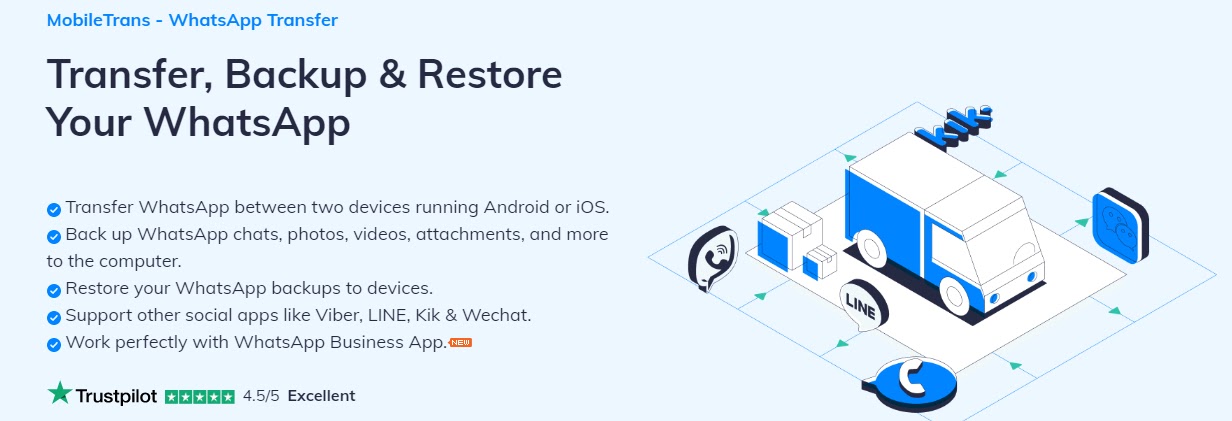
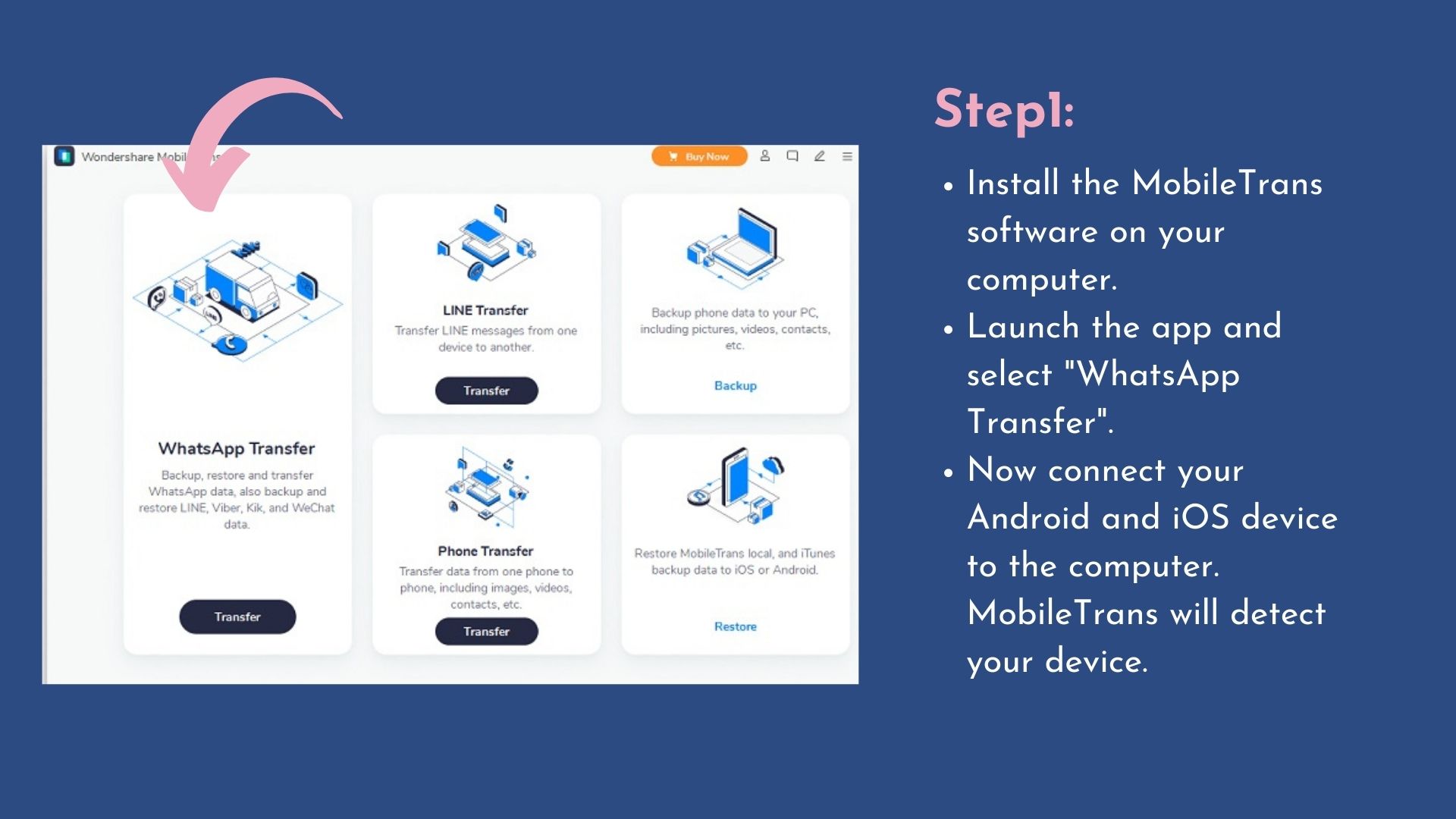


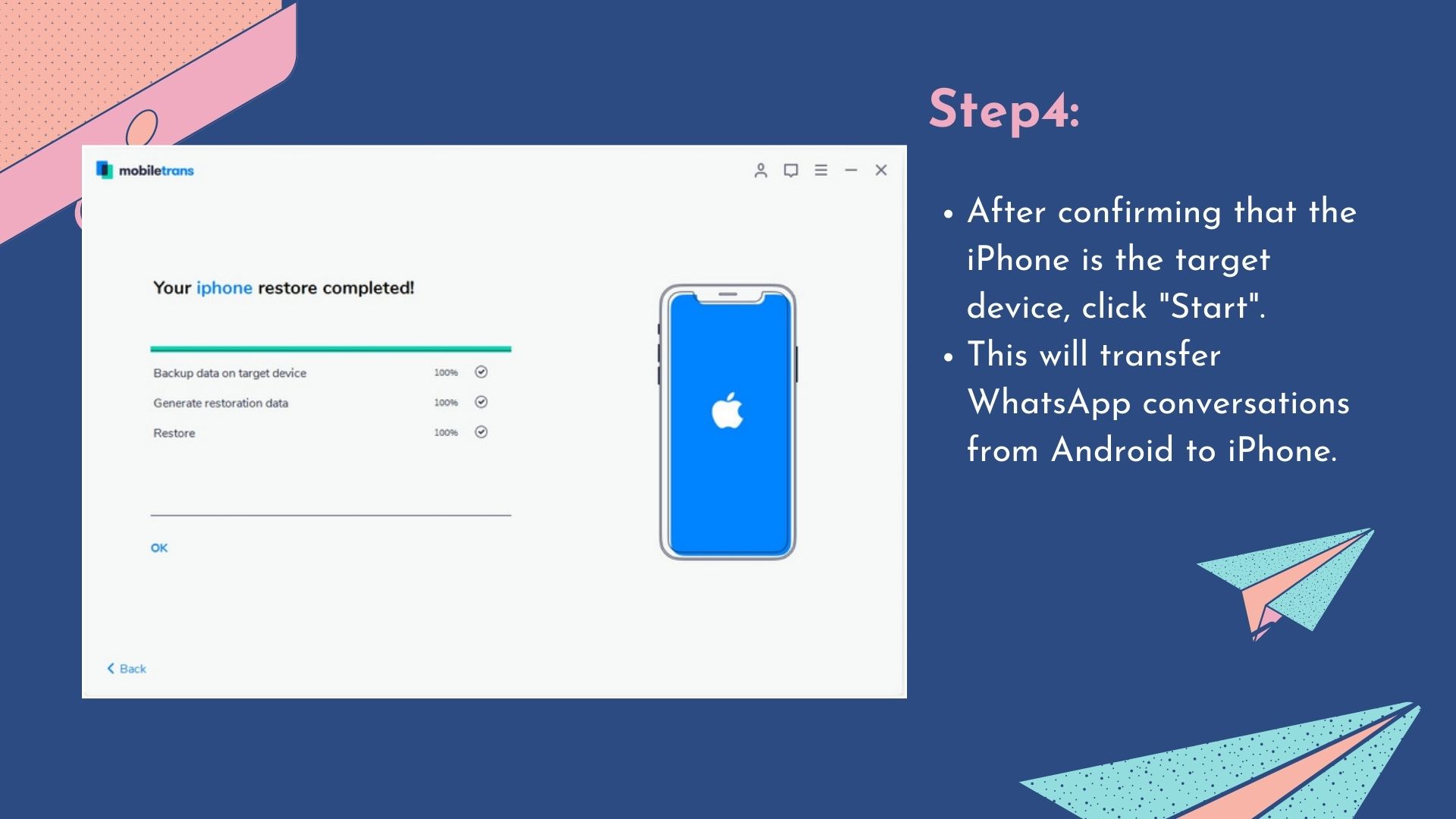
No comments:
Post a Comment