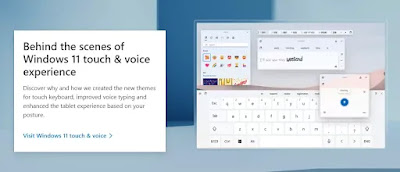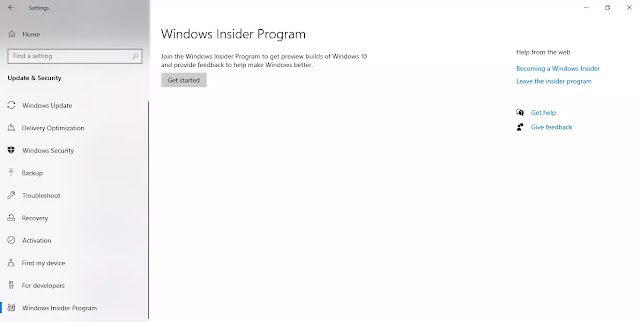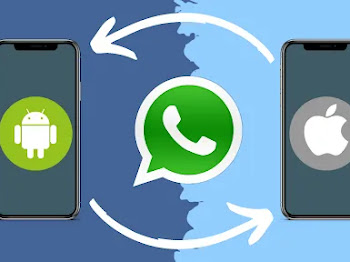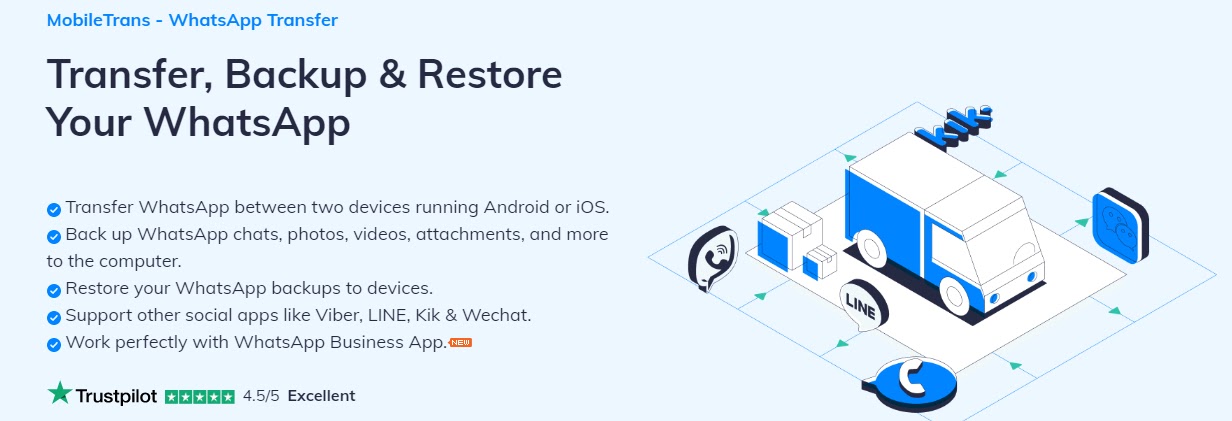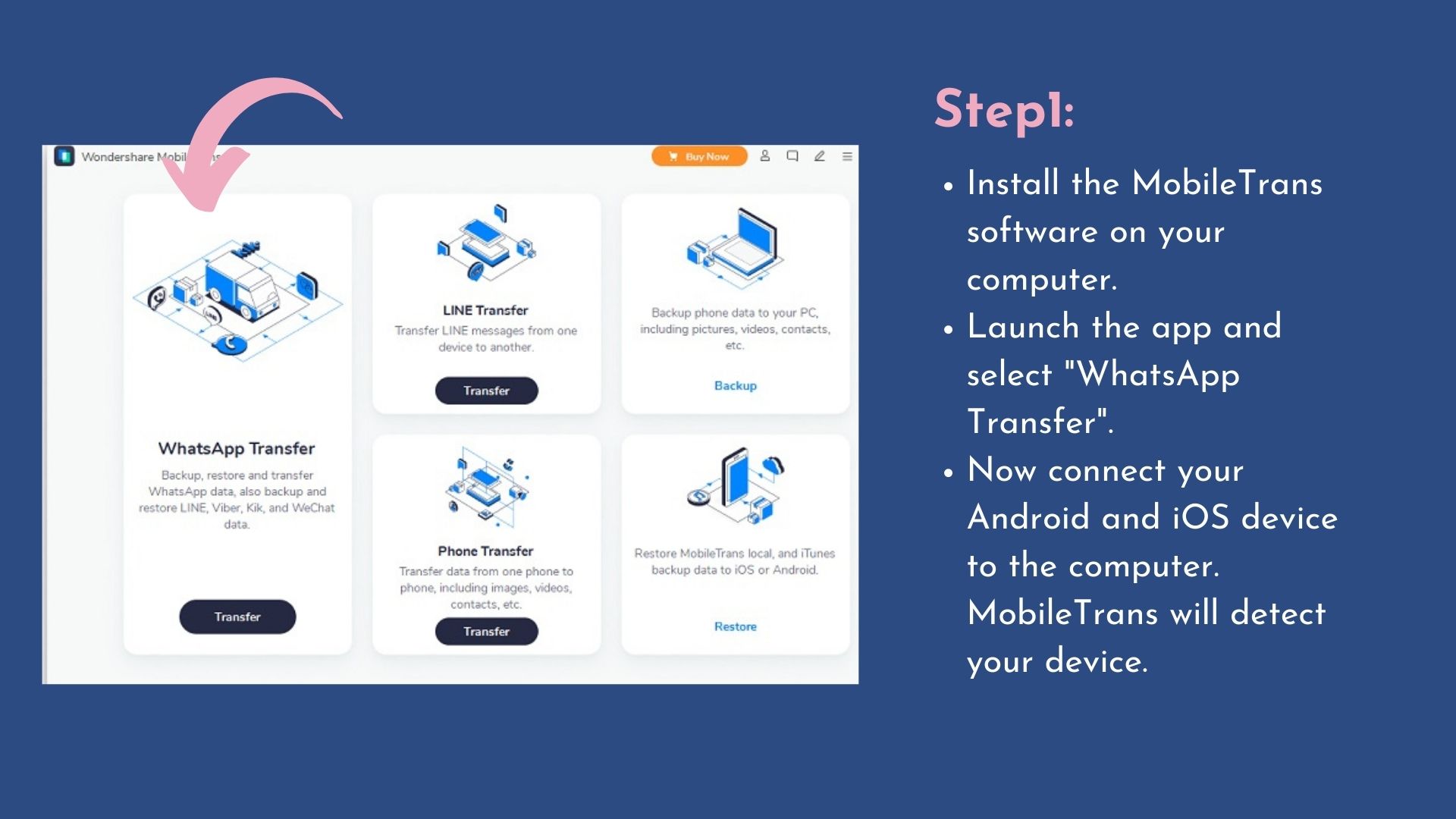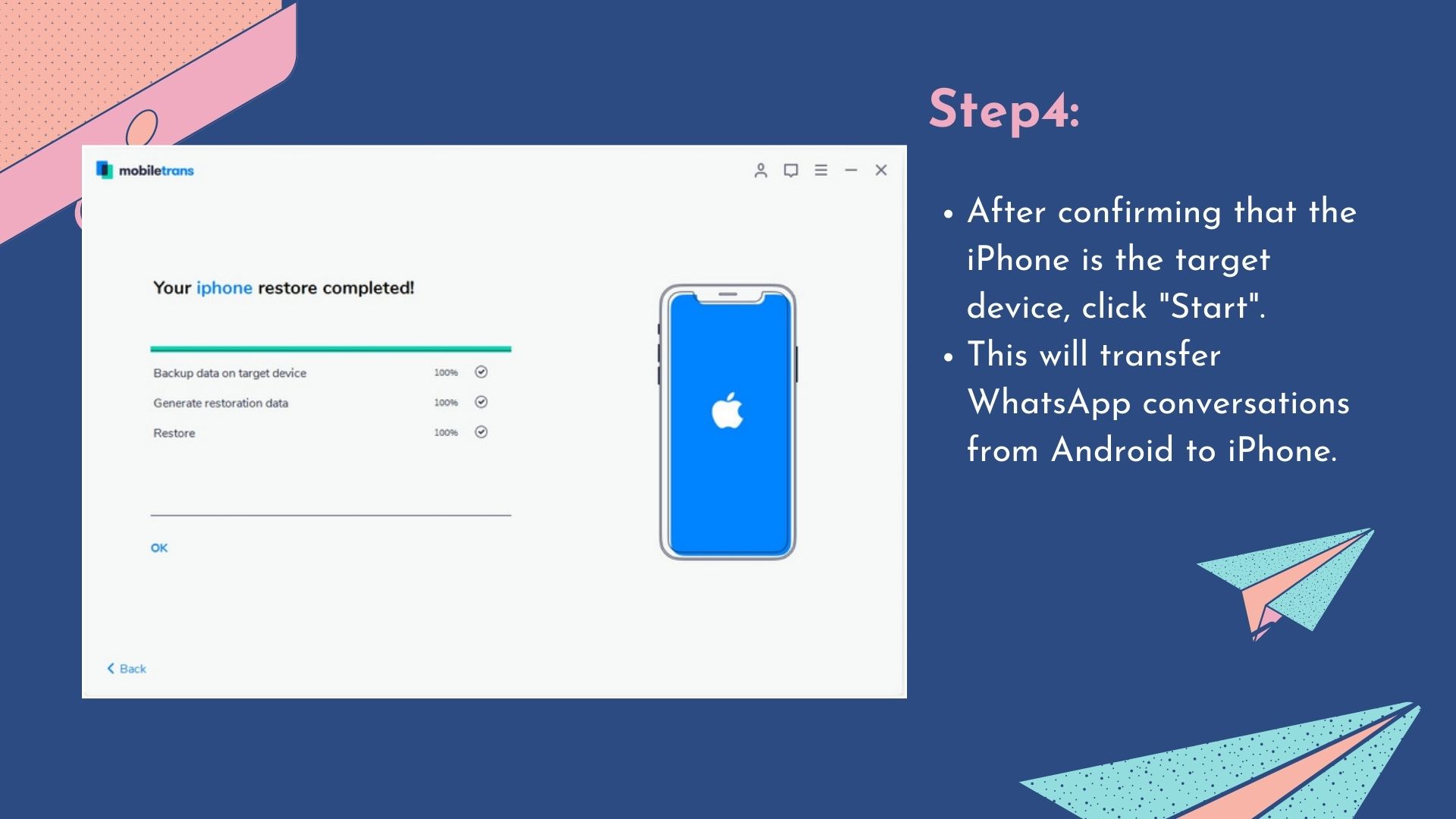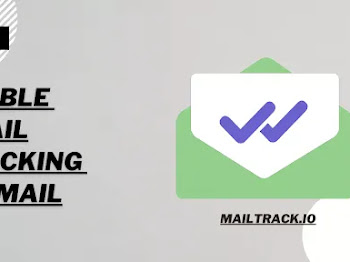ASUS has just launched its fastest smartphone. It has Qualcomm Snapdragon 8+ Gen 1 chipset with an impressive 165Hz AMOLED screen, IPX4 rating and 50MP SONY IMX766 camera. It comes in Phantom Black and Storm White colour.
Also Read: 13 Coolest Google Search Tricks: Change the Way You Look at Google Search
Also Read: How to root Android using Kingo root (pc version) [2021 guide]
ASUS ROG Phone 6 Pro (image source: ASUS)
ASUS ROG Phone 6 Specification: Source ASUS
| Launch date: Status Coming soon. | Exp. release 2022, July 13 |
|---|---|
| Dimensions: | 173 x 77 x 10.3 mm (6.81 x 3.03 x 0.41 in) |
| Chipset: | Qualcomm SM8450 Snapdragon 8+ Gen 1 (4 nm) (SoC) |
| GPU: | Adreno 730 |
| OS: | Android 12 |
| CPU: | Octa-core (1x3.19 GHz Cortex-X2 & 3x2.75 GHz Cortex-A710 & 4x1.80 GHz Cortex-A510) |
| Network: | Technology GSM / CDMA / HSPA / LTE / 5G |
| Selfie Camera: | Single: 12 MP, 28mm (wide) Features: Panorama, HDR Video: 1080p@30fps |
| Sound: | Loudspeaker: Yes, with stereo speakers (2 amplifiers) with 3.5mm jack, 32-bit/384kHz audios |
| Body: |
Dimensions: 173 x 77 x 10.3 mm (6.81 x 3.03 x 0.41 in) Weight: 239 g (8.43 oz) Build: Glass front (Gorilla Glass Victus), glass back (Gorilla Glass 3), aluminum frame SIM:Dual SIM (Nano-SIM, dual stand-by) IPX4 water resistant Illuminated RGB logo (on the back) Pressure sensitive zones (Gaming triggers) |
| Main Camera: | Triple: 50 MP, f/1.9, (wide), 1/1.56", 1.0µm, PDAF 13 MP, f/2.2, (ultrawide) 5 MP, (macro) Features: LED flash, HDR, panorama Video: 8K@24fps, 4K@30/60/120fps, 1080p@30/60/120/240fps, 720p@480fps; gyro-EIS |
| Memory: | Internal: 128GB 8GB RAM, 128GB 12GB RAM, 256GB 12GB RAM, 512GB 16GB RAM |
| Other: |
WLAN: Wi-Fi 802.11 a/b/g/n/ac/6e, tri-band, Wi-Fi Direct, hotspot
Bluetooth: 5.2, A2DP, LE, aptX HD, aptX Adaptive
GPS: Yes, with A-GPS. Up to dual-band: GLONASS (1), BDS (2), GALILEO (2), QZSS (2), NavIC
USB: USB Type-C 3.1 (side), USB Type-C 2.0 (bottom), accessory connector, USB On-The-Go
Sensors: Fingerprint (under display, optical), accelerometer, gyro, proximity, compass Battery: Li-Po 6000 mAh, non-removable Charging: Fast charging 65W, 100% in 42 min (advertised) Reverse charging 10W, Power Delivery 3.0, Quick Charge 5, |


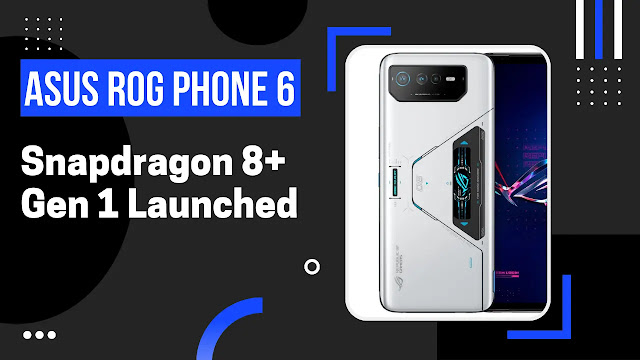

![How to root Android using Kingo root (pc version) [2021 guide]](https://blogger.googleusercontent.com/img/b/R29vZ2xl/AVvXsEikUd1qDD9juui5pYjpKOz_fG1Ed_7cZOpU84hdQvV_XZCBM4UQuhyMMRyzjD4gNchpVSUbQBKPWcoj8oR_AggKD1OFPlZFRczZx4la2UzUGHE_8UU5mZxgZvcOZGfrX28T4dQlvwSnM3U/w350-h262-p-k-no-nu/root-android-sxcjcomputerscience.webp)
![How to root Android using Kingo root (pc version) [2021 guide] How to root Android using Kingo root (pc version) [2021 guide]](https://blogger.googleusercontent.com/img/b/R29vZ2xl/AVvXsEikUd1qDD9juui5pYjpKOz_fG1Ed_7cZOpU84hdQvV_XZCBM4UQuhyMMRyzjD4gNchpVSUbQBKPWcoj8oR_AggKD1OFPlZFRczZx4la2UzUGHE_8UU5mZxgZvcOZGfrX28T4dQlvwSnM3U/w640-h360/root-android-sxcjcomputerscience.webp)

![How to root Android using Kingo root (pc version) [2021 guide] How to root Android using Kingo root (pc version) [2021 guide]](https://blogger.googleusercontent.com/img/b/R29vZ2xl/AVvXsEjd4uoAEodLsnegef8Ox3PSwTej6V8afS5azd1HQ5-Z9iJaWonO3wYGRlYTae4WTwxoXOfWQwNH9vwA1UKtVicV8fVW4mNMWlv-PnieCVNRtucEWXD0Lv1KxzNt_h3CHGo7IbwVSPnWrvs/w400-h280/root-step1.webp)