Windows 11 Insider Preview program is a software testing program developed by Microsoft. It allows users with a valid license to register for a pre-release version of the OS. Generally, Software developers and testers register for the windows insider program. This process helps Microsoft in gathering feedback to improve the features of the OS. With Microsoft's, Windows Insider Preview participants are in direct communication with Microsoft developers.
Windows 11 Insider Preview Program
Windows 11: Insider Preview Program (Source: Microsoft)
Windows 11 Insider Preview Program(image source: Microsoft)
Windows 11 Insider Preview Program(image source: Microsoft)
Windows 11 Insider Preview Program(image source: Microsoft)
Windows 11: System Requirements (Source: Microsoft)
| OS | Windows 11 |
|---|---|
| Processor: | 1 gigahertz (GHz) or faster with 2 or more cores on a compatible 64-bit processor or System on a Chip (SoC) |
| RAM: | 4 gigabyte (GB) |
| Storage: | 64 GB or larger storage device |
| System firmware: | UEFI, Secure Boot capable |
| TPM: | Trusted Platform Module (TPM) version 2.0 |
| Graphics card: | Compatible with DirectX 12 or later with WDDM 2.0 driver |
| Display: | High definition (720p) display that is greater than 9” diagonally, 8 bits per color channel |
| Internet connection and Microsoft accounts: | Windows 11 Home edition requires internet connectivity and a Microsoft account to complete device setup on first use. Switching a device out of Windows 11 Home in S mode also requires internet connectivity. Learn more about S mode here. For all Windows 11 editions, internet access is required to perform updates and to download and take advantage of some features. A Microsoft account is required for some features. |
Windows 11 Insider Preview (2021): How to install
- Join the Windows Insider program. To do this, go to Settings> Update & Security. You will see the windows insider option below or you can also go for help from the web option.
- You must register for Windows Insider Program. Click Register. Read and accept the terms of the agreement, then click Submit. If you have already registered, then select get started.
You can also register from here: Insider.windows.com
- For registration, Use a Microsoft account. Then, Select Link to Account and select any account you wish to link and click Continue. Select the channel to join. Microsoft recommends the beta channel.
Important: Before registration make sure you have a licensed version of Windows OS. Also, check system requirements.
- Click Confirm when you have made your decision and confirm again on the next prompt. When finished, restart your computer by selecting Restart Now.
- Again, go back to Settings> Update & Security and click Check for Updates. Download the latest beta version of Windows 11. Wait for the download and installation to complete. When finished, the Restart now option will appear, click on it.
- Your system will now boot into the Pre-release version of Windows 11.
FAQs
Q1) Will Windows 11 Insider Update Delete My Data?
A2) To install the windows Insider without deleting the previous os, create a separate partition and install Second win 10. Register and update the second os for Windows Insider Update.




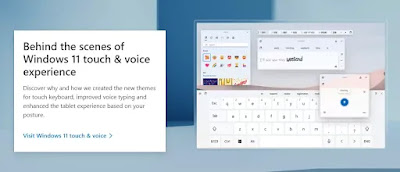

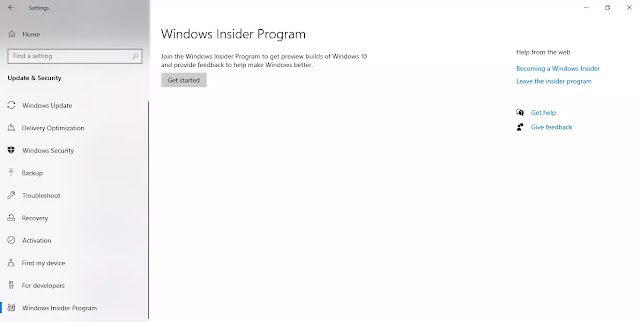
No comments:
Post a Comment